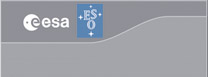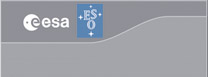ST-ECF HLA and VirGO:
a Step-by-Step guide
The ST-ECF HLA archive can be accessed via a
query interface or via
Virtual Observatory services. This document describes how to use the ESO archive browser
VirGO to access ST-ECF HLA data through the VO services.
Download the VirGO version for your platform
from here and follow the installation instructions.
The VO services VirGO is querying are stored in the configuration file
modules/VirGO/DataResources.ini
of the VirGO distribution. Please download a new DataResources.ini file containing ESO and ST-ECF VO services
from here and replace the original file with this new version.
That's it, you are done! You can either jump now directly to the
Tutorial section or, optionally also start/install SPLAT and/or VOSpec.
VirGO can communicate with other VO tools via the
PLASTIC protocol. It is thus possible, for example to send spectra found in VirGO to a VO spectrum tool.
SPLAT-VO and
VOSpec are such a VO-capable spectrum analysis tools. They can be either started directly as a java web application or can be installed as a standalone java programs.
- SPLAT as java web application
Click here to start SPLAT and then do in SPLAT
- Interop -> Start internal PLASTIC Hub
- Interop -> Register with PLASTIC
- VOSpec as java web application
Click here to start VOSpec and then do in VOSpec
- Interop -> Register with PLASTIC
- (The Interop -> Start internal PLASTIC Hub is done automatically upon startup.)
- SPLAT as standalone program
You can also download SPLAT as a standalone tool, install it with
java -jar splat-vo.jar
and run with
splat_installation_directory/bin/splat/splat --hub
This will start the PLASTIC messaging hub and register SPLAT automatically.
- VOSpec as standalone program
VOSpec, too, can be downloaded as a standalone tool. Run it with
javaws VOSpec.jnlp
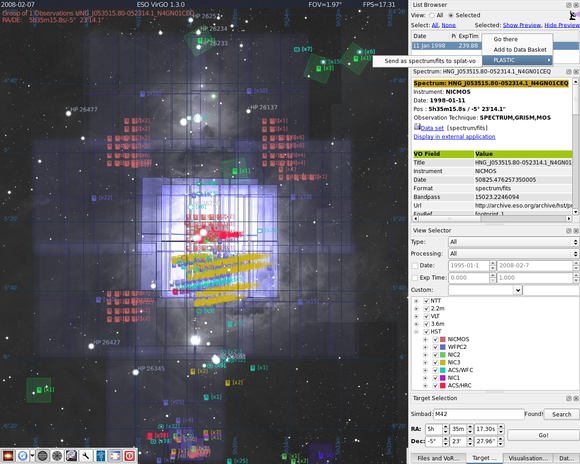
Screenshot of the VirGo tool showing footprints superimposed on DSS
images. The effect of zooming into θ1 Ori A's NICMOS slit footprint is
shown when the cursor is on top of the image. There is an offset of about 0.2
arcsec between the position of the star and the slit, which corresponds to the
astrometric accuracy of the NICMOS images after correction.
- Start VirGO from your installation directory
VirGO.sh
- Click on the "Target" tab in the lower right corner of the screen and select your favourite target, for example
M42
- Zoom in a bit with the scroll wheel of the mouse. The Field of View is given on top. Try for a start a FOV of about
2°
- Request the observations from the VO services with the blue button in the lower left corner.

- Clicking on the observation icons in the centre of the footprints highlights the observation and more information from the VOTable is shown.

It is also possible to select a whole group of observations by holding the SHIFT key, clicking on the left button of the mouse and drawing a rectangle.
- In order to see some of our HLA slitless spectra, change in the View Selector the Type from All to
Spectrum
- Click on one of the Grism Icons and then for example on
Display in external application
in the window titled Spectrum: HNG_... A web browser window should open and take you to the ST-ECF result page for this product which also contains a preview of the 1D spectrum, the 2D direct image cutout and the 2D spectrum.
- Press the space bar to center VirGO on the selected observation and zoom in more. You will see the footprint of the equivalent slit of the grism observation.
- If the Field of View is smaller than 2° and you have got a fast internet connection, you can load the Digital Sky Survey background of the region you are looking at by clicking on the DSS button in the lower left corner. If the Field of View is larger than 2°, the button is greyed-out.

- Additional help about VirGO's other features can be obtained by pressing h.
- If you have started SPLAT and/or VOSpec before (either as webstart or standalone) then VirGO will have registered to the PLASTIC hub at startup and the PLASTIC icon in the upper right corner will be on.

Then, you can right-click with the mouse in one of the entries of the List Browser window, go down to PLASTIC and click on
Send as spectrum/fits to splat-vo
or
Send as spectrum/fits to VOSpec
The URL of the spectrum will then be sent to SPLAT or VOSpec where the spectrum can be displayed and analysis, like polynomial fitting can be done.
- Why is VirGO so slow?
Make sure you have a working 3D OpenGL graphics environment running. If you are under Linux, run glxinfo | grep vendor and check that your graphics card manufacturer appears as glx and as OpenGL vendor. If that is not the case or if you see Mesa there, you'll have to install propoer graphics drivers for your card. You can have a look at the FPS (Frames per second) indication on the top of the main window. Reasonable values are larger than 10 FPS.
- Is it possible to add any other SSA/SIA servers to VirGO?
In principle, yes. You can edit the file modules/VirGO/DataResources.ini and add your server there. However, as for now, VirGO expects VOTable format 1.1. Most SIA/SSA still serve VOTable format 1.0. Use SSA_ROI for the classical cone search and SIA_ROI for a rectangular search box.
- Why is the DSS button grey and cannot be activated?
The DSS images are rather large and so loading of DSS images is for now limited to Fields of View of less than 2°. You'll have to zoom in.
- Why is loading the DSS images so slow?
As for now, the DSS files are FITS files and they are quite large. With one of the next versions of VirGO, ESO will also provide DSS jpg files and VirGO will use them. Then, access will be much faster. As for now, you can zoom in to reduce the number of images to download.
- Why did I get back only a few observations? There should be many more in the Field of View!
In order to limit the bandwith used, some SSA/SIA servers have default maximum sizes of the Field of View that can be requested. The default for the ESO
servers is at the moment an area of 4 square degrees. The requested region is shown by VirGO as a blue rectangle. You can increase the default size by editing
modules/VirGO/DataResources.ini. Or zoom in. Or both.
- How can a slitless(!) spectrum like a NICMOS or ACS/WFC grism spectrum have a slit?!?
The extraction height of the spectrum and the resolution in extraction direction can be converted in to width and length of a slit that if it had been placed over the object would have given the spectrum (roughly).
- Why aren't all the slits rectangular?
For extended objects, when the maximal extension of the intrinsic shape of the object is not perpendicular to the extraction direction, then the computed "equivalent" slit, isn't either. The upper and lower boundaries, however, are always parallel to the extraction direction. For these objects the slits thus can be parallelogram-shaped.
Maintained by Felix Stoehr <fstoehr [at] eso [dot] org>